PostgreSQL Connection Refused or Timeout Expired
By: Suriyal
PostgreSQL Connection Refused or Timeout Expired – ODK Aggregate and Amazon Ec2 instance
In the tutorial we will learn how to fix the PostgreSQL client’s access and connectivity related issues in Amazon AWS ec2 Ubuntu VM. This will also help if you have installed ODK Aggregate on ec2 instance. We will also cover some access related issues of ODK Aggregate if PstgreSQL is used as database.
Technologies / platforms used in this tutorial
- Window 11
- Amazon aws
- ec2 instance
- pgAdmin
- DBeaver
- PuTTY
Do you have the followings questions, issues, problems, errors, etc. in mind ?
- Cannot connect to PostgreSQL from client
- Cannot connect to PostgreSQL using PGAdmin (a web-based GUI tool for PostgreSQL )
- Cannot connect to PostgreSQL using DBeaver ( a SQL client software application )
- PostgreSQL Connection refused
- PostgreSQL Connection timeout expired
- PostgreSQL Connection to server failed
- Connection to server at “3.15.*.* “, port 5432 failed: Connection refused (0x0000274D/10061) Is the server running on that host and accepting TCP/IP connections?
- PostgreSQL connection refused port 5432 windows
- PostgreSQL connection refused localhost
- In ODK Aggregate connection refused
- In ODK Aggregate connection refused with PostgreSQL database
- OR check the following screenshots of errors



1. Connect to your VM
(a) I am using PuTTY to connect to the ec2 machine. You can use any method of your choice to connect to ec2 vm.

(b) Once successfully connected your screen will look like the following. Enter the user name, password and press enter (enter ubuntu if using ubuntu machine).

(c) After successful login your screen will look like below

(d) Now go to the desire path (/etc/postgresql/10/main/ ) to perform certain actions. To go to this path ” /etc/postgresql/10/main/ ” just type the following command and press enter as shown in the following image.
cd /etc/postgresql/10/main/
(e) Now we are in the location where postgresql.conf file and pg_hba.conf file exists and we want to edit these two files
- Type the following command and press enter key to open the postgresql.conf file to edit. Refer the following image
sudo vim postgresql.conf
- Once the postgresql.conf is opened (as shown in the following image) just press ” i ” from keyboard to activate the insert mode.
- Search for the ” listen_addresses = ‘localhost’ ” and replace it with listen_addresses = ‘*’
- Press Esc key
- Type :wq and press enter to save and exit

(f) Type the following command and press enter key to open the pg_hba.conf file to edit

Once the pg_hba.conf is opened (as shown in the following image) just press ” i ” from keyboard to activate the insert mode.
- Enter the following line (host all all 0.0.0.0/0 md5) below the line #Database administrative login by Unix domain socket as shown in the following image.
- Add this line : host all all 0.0.0.0/0 md5
- Press Esc key
- Type :wq and press enter to save and exit

(g) Enter the following command to restart the PostgreSQL services
sudo service postgresql restart(h) Check and add Inbound Rules under the security group of the VM. This setting is just for testing purpose please use the setting as per your requirement.

Now test and check if you are able to connect with the server or db from client.
Thank you for reading this “PostgreSQL Connection Refused or Timeout Expired ” tutorial
Have a great learning experience !
Note : The details provided in this tutorial are for educational or testing purpose only. Use the configuration as suggested by your IT team.
- .NET 6 CRUD (1)
- Amazon EC2 (1)
- Apache (1)
- Article (1)
- ASP.NET Core (1)
- asp.net core CRUD (1)
- aws (2)
- Blog (13)
- Bootstrap (1)
- Composer (2)
- Computer (4)
- CSS (1)
- Email (3)
- Font Awesome (1)
- FP (5)
- FPGL (4)
- FPR (2)
- FrontPGR (4)
- Gmail (3)
- Google Drive (1)
- Google Workspace (3)
- HTML (2)
- interpreted programming language (1)
- JavaScript (1)
- jQuery (2)
- Keyboard shortcuts (1)
- Laravel (3)
- Linux (1)
- MariaDB (1)
- multi-paradigm language (1)
- MySQL (3)
- Node.js (1)
- object-oriented programming (OOP) (1)
- ODK Aggregate (1)
- ODK Collect (1)
- PHP (2)
- PostgreSQL (1)
- Technology (5)
- TopPosts (14)
- Tutorial (1)
- Ubuntu (1)
- VirtualBox (1)
- Window (1)
- Wordpress (2)


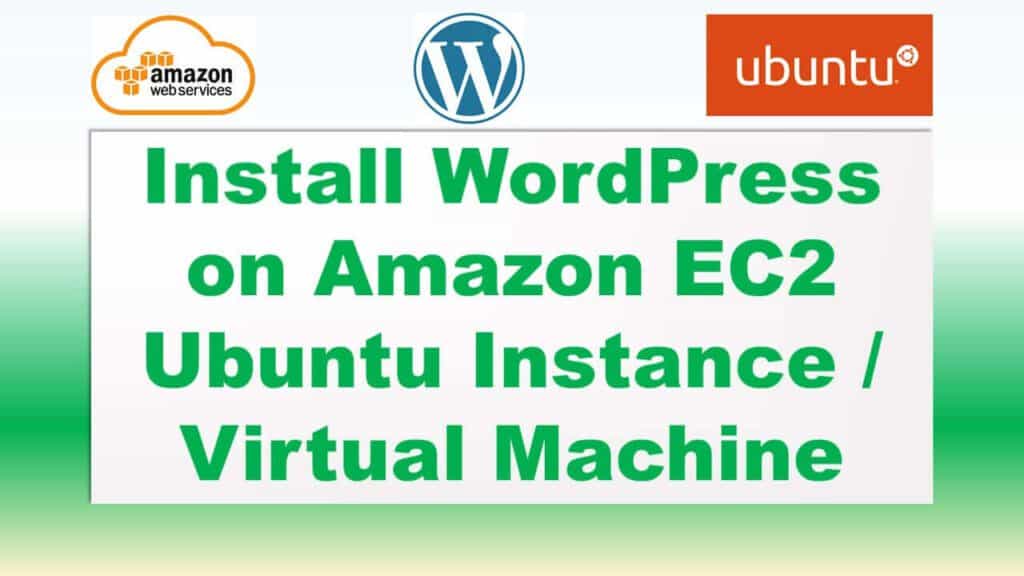




Leave a Reply